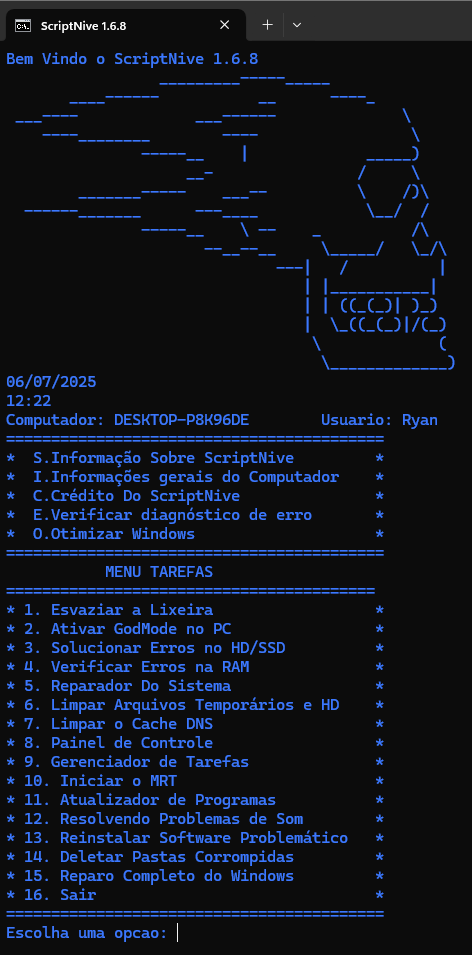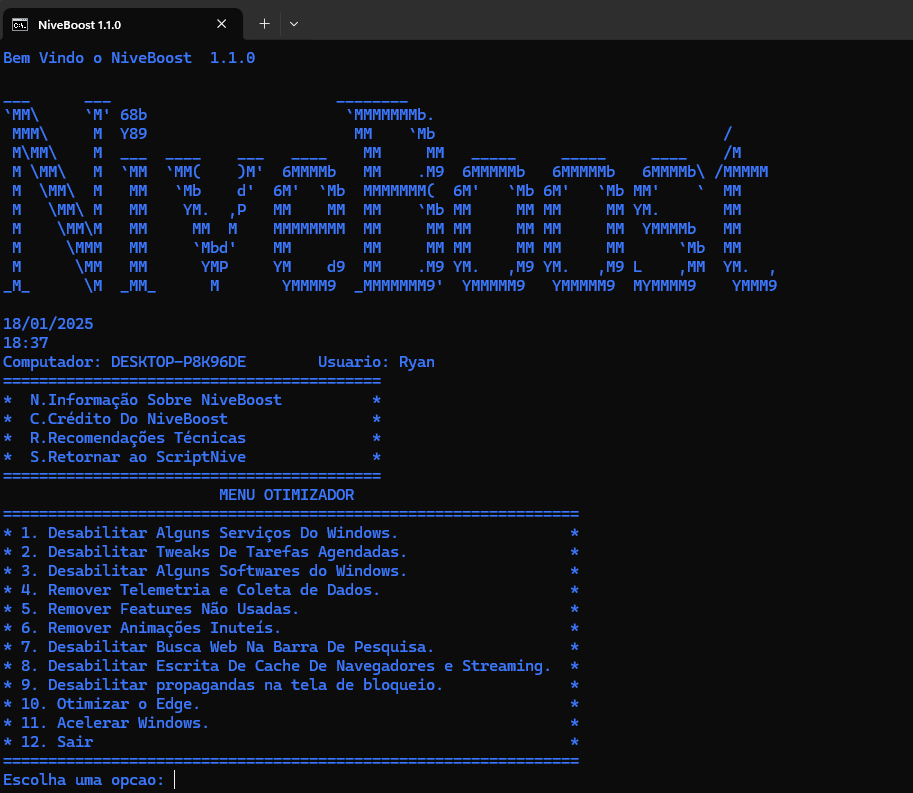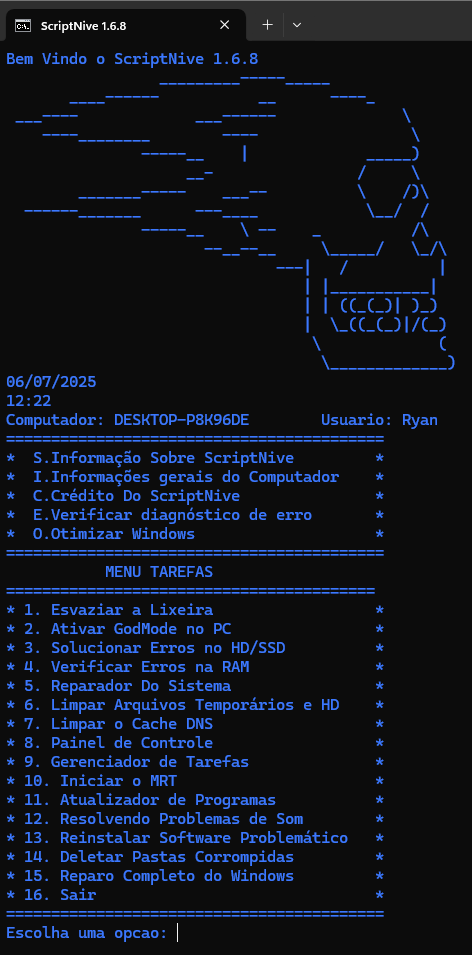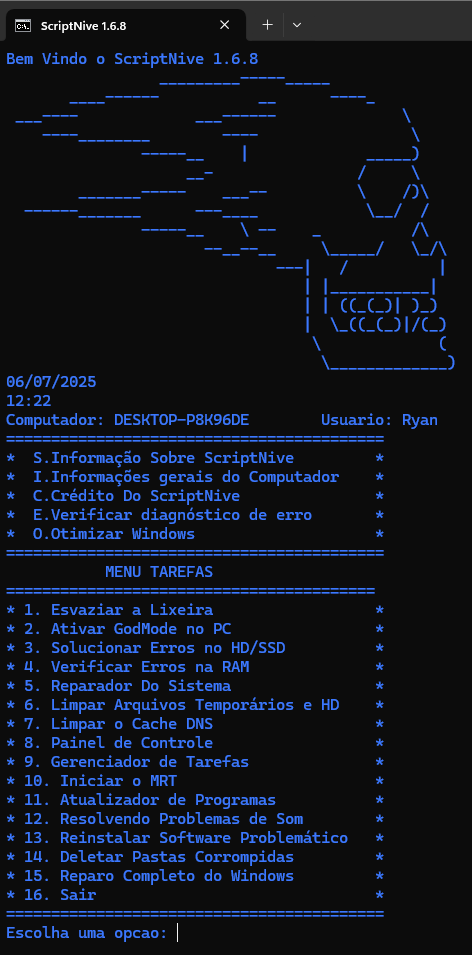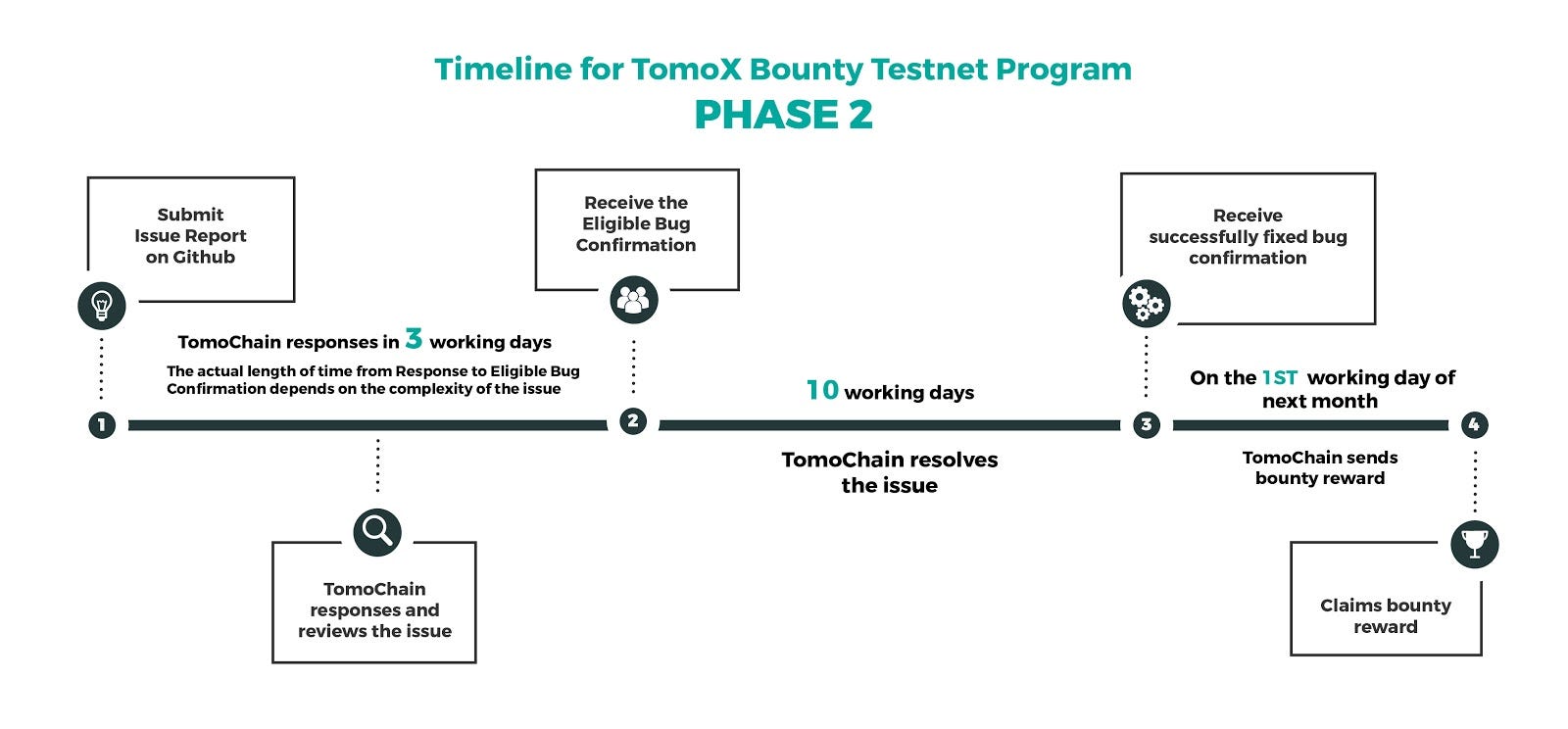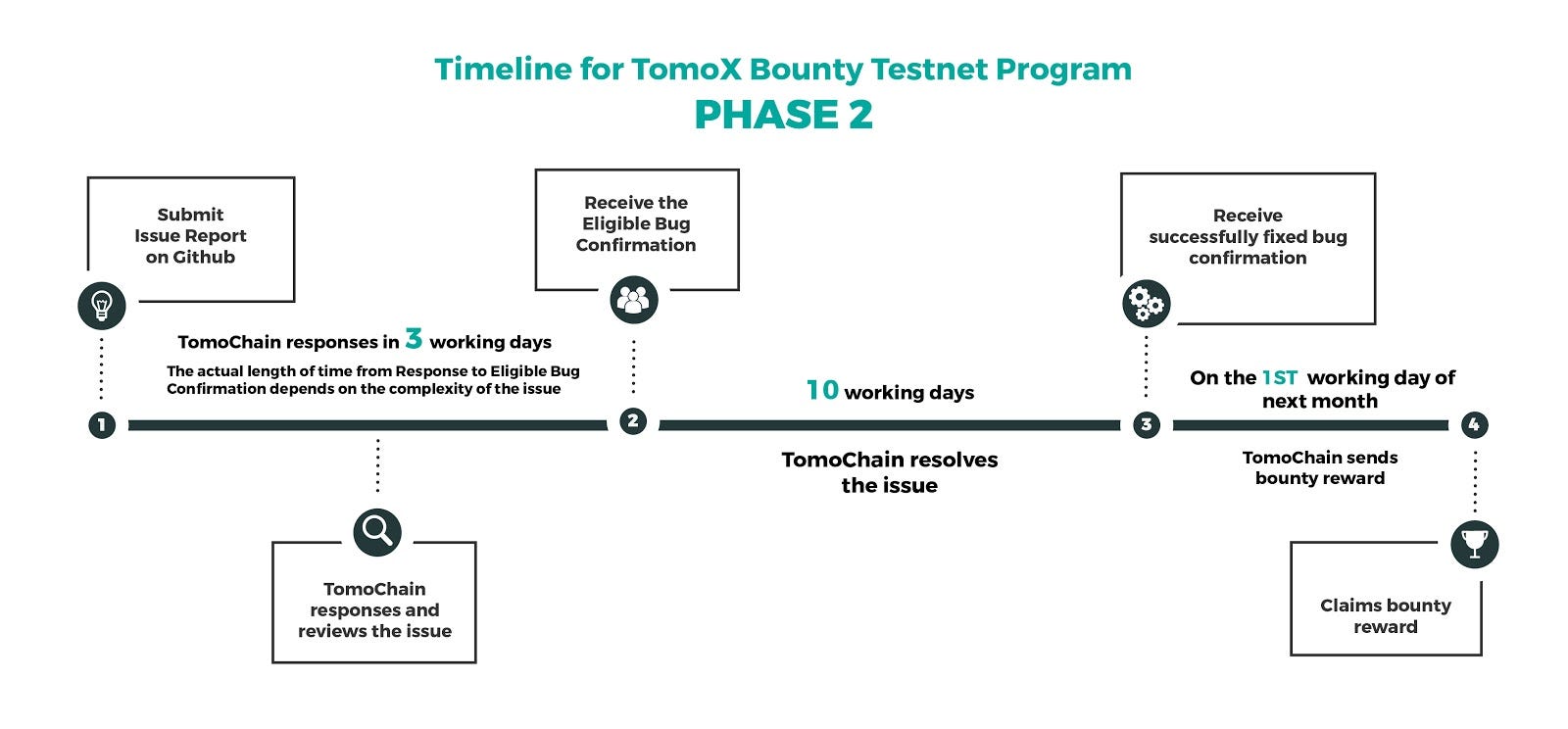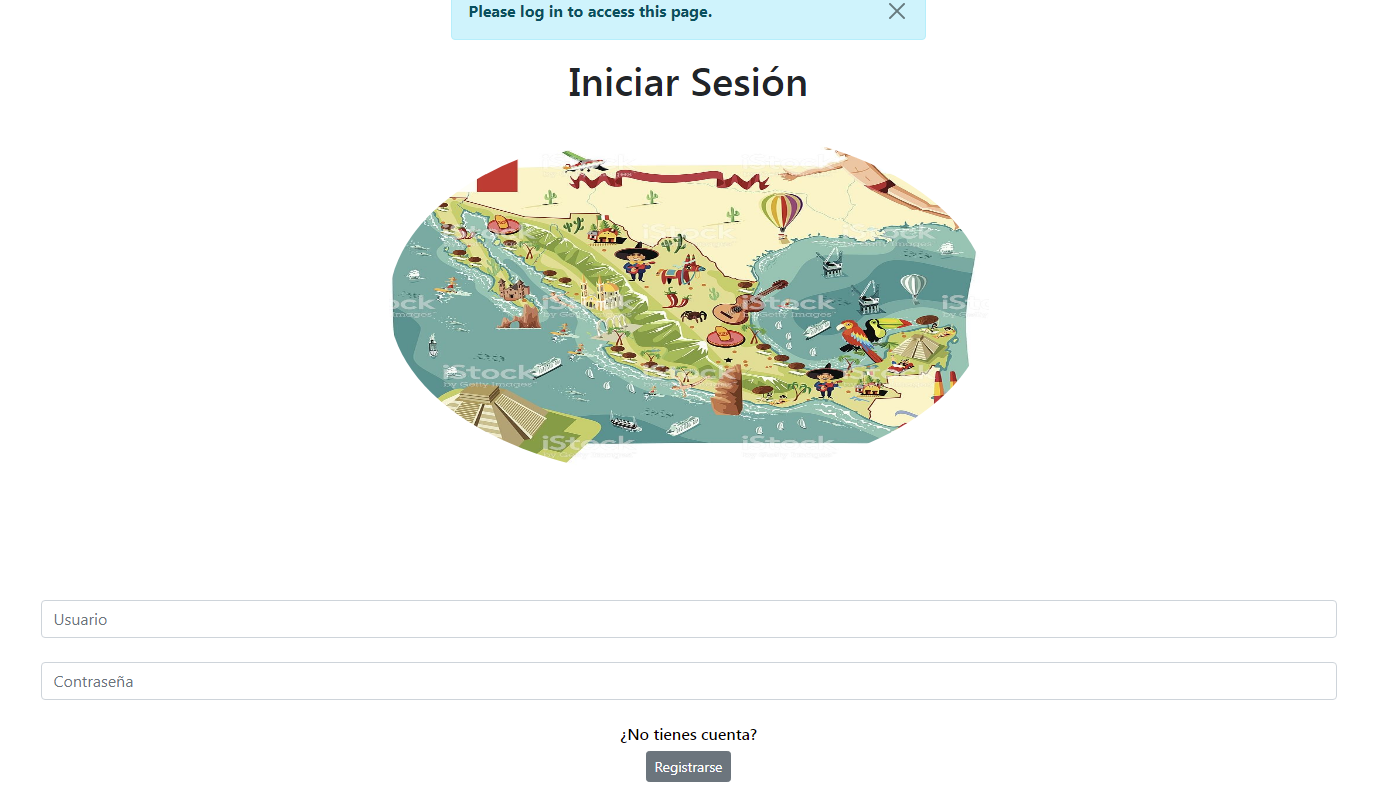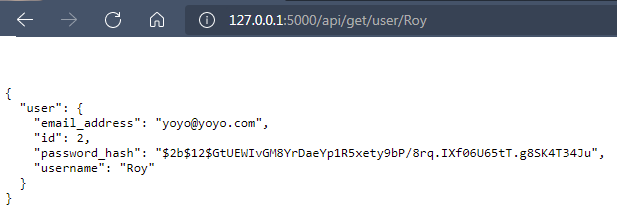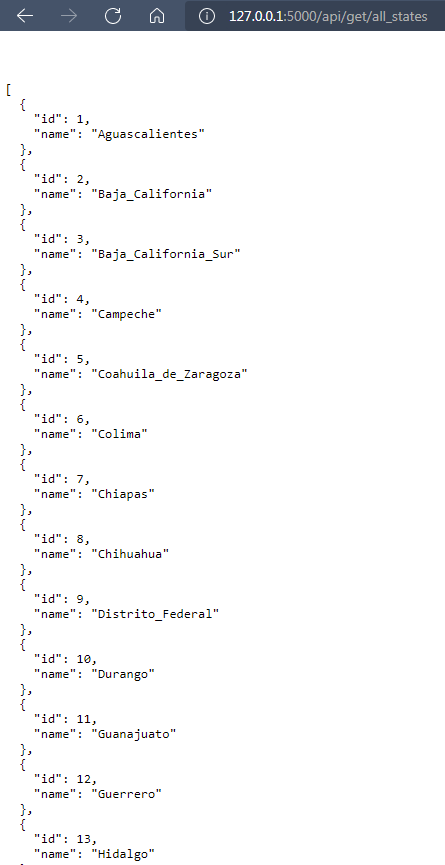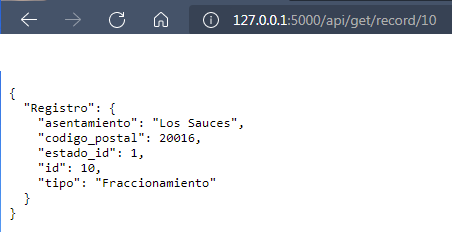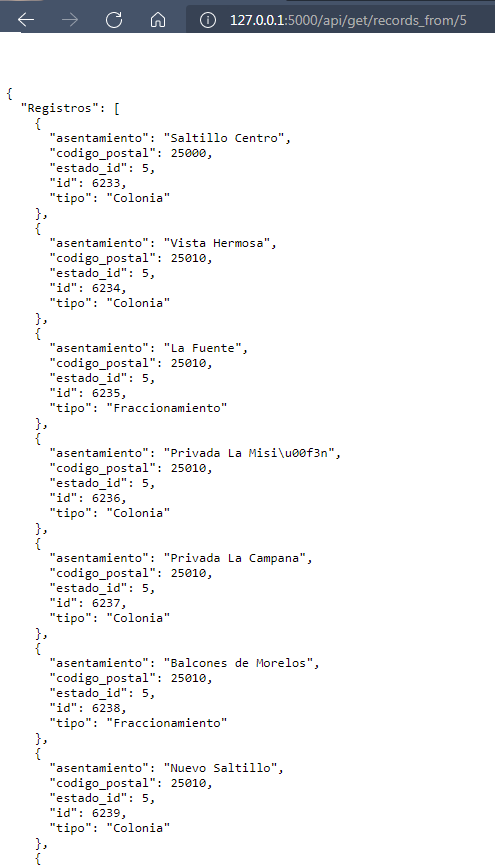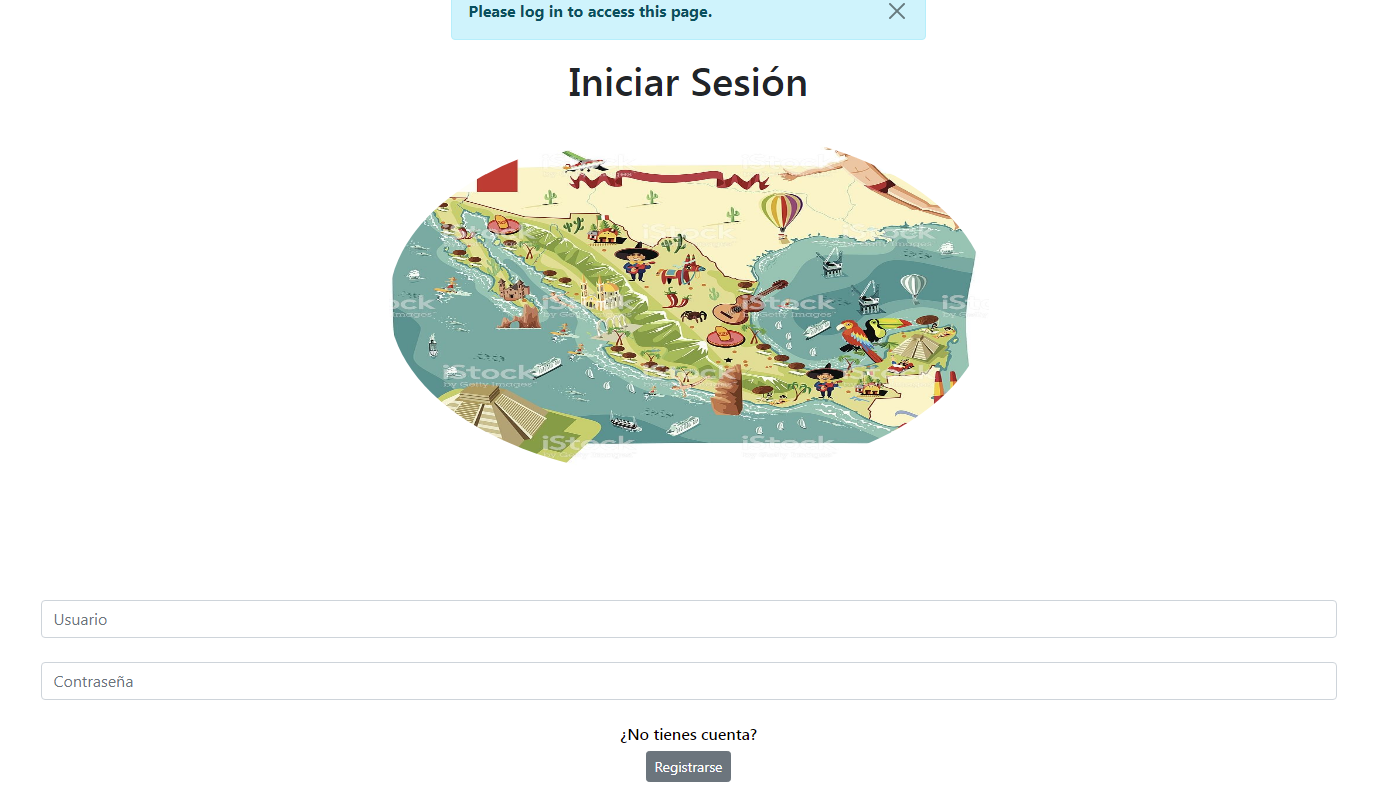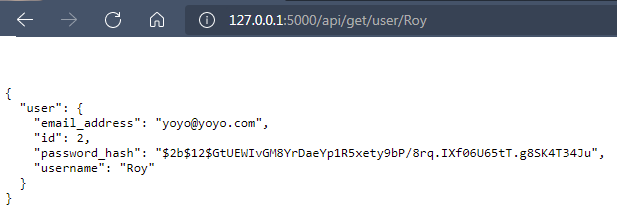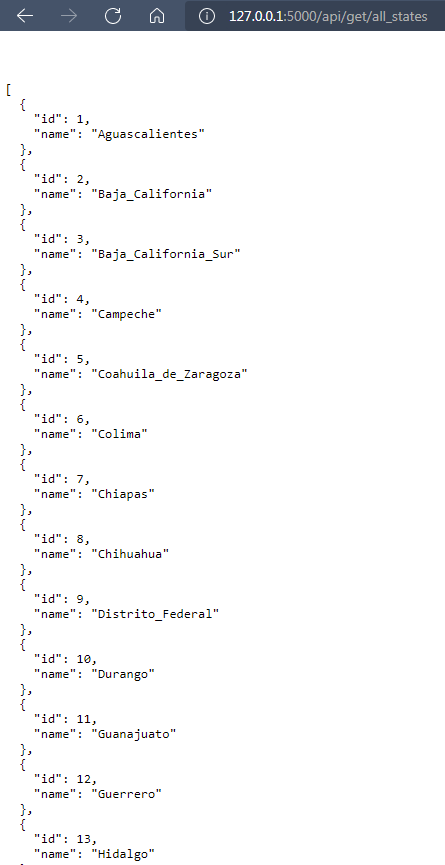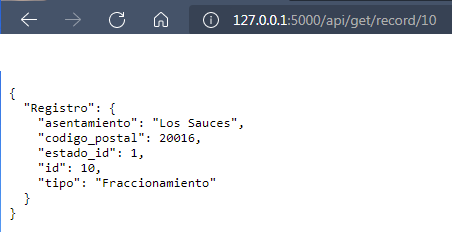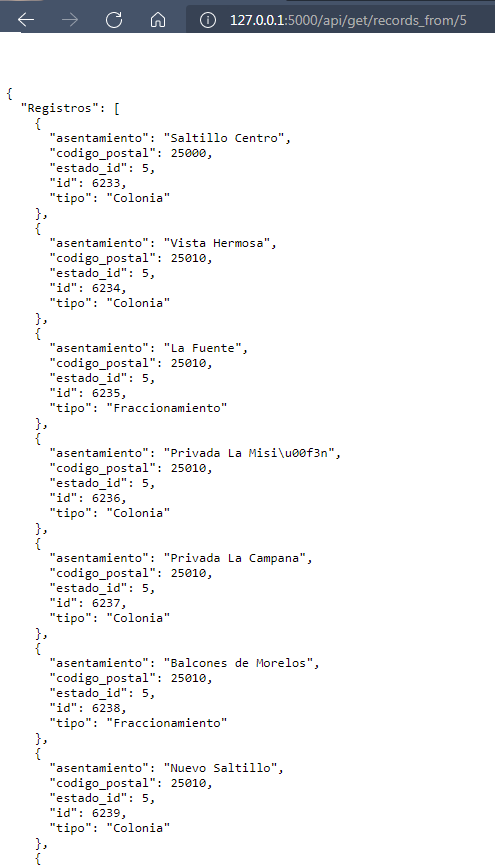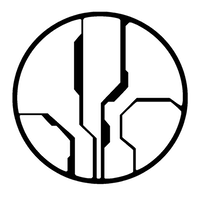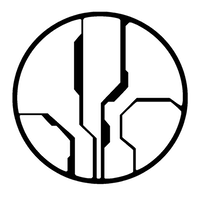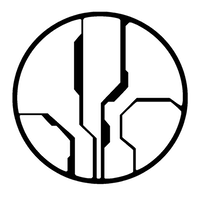
GeoEngineer provides a Ruby DSL and command line tool (geo) to codify then plan and execute changes to cloud resources.
GeoEngineer’s goals/requirements/features are:
- DSL based on Terraform: GeoEngineer uses Terraform to plan and execute changes, so the DSL to describe resources is similar to Terraform’s. GeoEngineer’s DSL also provides programming and object oriented features like inheritance, abstraction, branching and looping.
- Development Workflow: GeoEngineer is built to be used within existing development workflows, e.g. branching, creating pull requests, code reviewing and merging. To simplify these workflows, GeoEngineer dynamically generates Terraform state files using cloud APIs and opinionated tagging.
- Extensible Validation: Every team has their own standards when managing cloud resources e.g. naming patterns, tagging requirements, security rules. GeoEngineer resources can have custom validations added to ensure the resources conform to required standards.
- Describe Existing Resources: Existing resources can be described with GeoEngineer without having to destroy and recreate them.
- Principle of Least Astonishment: show the exact plan before execution; do nothing without confirmation; do not allow a plan to be executed with failing validations; by default do not allow deletions; show warnings and hints to make code better.
- One File per Project: Managing dozens of projects with hundreds of files is difficult and error-prone, especially if a single project’s resources are described across many files. Projects are easier to manage when they are each described in one file.
- Dependencies: resources have dependencies on other resources, projects have dependencies on other projects. Using Ruby’s
require file that describe resources can be included and referenced without having to hard-code any values.
Instructions to install Terraform can be found here.
Instructions to install Ruby can be found here.
rbenv install `cat .ruby-version`
Build the gem locally and then refer to it with geo on the command line.
bundle install
gem build geoengineer.gemspec
gem install geoengineer-version.gem
geo --help
Install and configure assume-role.
assume-role <account-id> <role>
./geo --help
First GeoEngineer Project
GeoEngineer can use the folder structure where projects and environments are in the projects and environments directories respectively, however everything can also be defined in a single file, e.g. first_project.rb:
# First define the environment which is available with the variable `env`
# This is where project invariants are stored, e.g. subnets, vpc ...
environment("staging") {
account_id "1"
subnet "1"
vpc_id "1"
allow_destroy true ## Defaults to false. Set to true to support `geo destroy ...`
}
# Create the first_project to be in the `staging` environment
project = project('org', 'first_project') {
environments 'staging'
}
# Define the security group for the ELB to allow HTTP
elb_sg = project.resource("aws_security_group", "allow_http") {
name "allow_http"
description "Allow All HTTP"
vpc_id env.vpc_id
ingress {
from_port 80
to_port 80
protocol "tcp"
cidr_blocks ["0.0.0.0/0"]
}
tags {
Name "allow_http"
}
}
# Define the security group for EC2 to allow ingress from the ELB
ec2_sg = project.resource("aws_security_group", "allow_elb") {
name "allow_elb"
description "Allow ELB to 80"
vpc_id env.vpc_id
ingress {
from_port 8000
to_port 8000
protocol "tcp"
security_groups [elb_sg]
}
tags {
Name "allow_elb"
}
}
# cloud_config to run webserver
user_data = %{
#cloud-config
runcmd:
- docker run -d --name nginx -p 8000:80 nginx
}
# Create an EC2 instance to run nginx server
instance = project.resource("aws_instance", "web") {
ami "ami-1c94e10b" # COREOS AMI
instance_type "t1.micro"
subnet_id env.subnet
user_data user_data
tags {
Name "ec2_instance"
}
}
# Create the ELB connected to the instance
project.resource("aws_elb", "main-web-app") {
name "main-app-elb"
security_groups [elb_sg]
subnets [env.subnet]
instances [instance]
listener {
instance_port 8000
instance_protocol "http"
lb_port 80
lb_protocol "http"
}
}The GeoEngineer command line tool geo can:
- Create a plan with
geo plan -e staging first_project.rb
- Execute the plan with
geo apply -e staging first_project.rb
- Create a graph with
geo graph -e staging --quiet first_project.rb | dot -Tpng > graph.png && open graph.png
- Status of Codified Resources with
geo status first_project.rb -e staging
- Query GPS Resource Graph with
geo query "*:*:*:*:*"
There are more examples in the examples folder.
GeoEngineer’s DSL can be customized to your needs using validations, GPS and reusable methods on resources.
Below is an example which will add the validation to ensure that all listeners on all ELB’s must be HTTPS, for security reasons.
class GeoEngineer::Resources::AwsElb < GeoEngineer::Resource
validate :validate_listeners_must_be_https
def validate_listeners_must_be_https
errors = []
all_listener.select{ |i| i.lb_protocol != 'https' }.each do
errors << "ELB must use https protocol #{for_resource}"
end
return errors
end
endGeo Planning System (GPS)
GeoEngineer describes resources in the cloud domain, not your application domain. For example, security group ingress is the “cloud” way of defining “what can call your service”. The friction between these two domains makes communication with others (e.g. developers) difficult.
GPS is an abstraction that helps you describe your cloud in the language of your domain. GPS:
- Uses Higher Level Vocabulary to build configurations.
- Explicit Configurations means no tricks; What you see is what you get.
- YAML and JSON Schema to strictly configure using known standards.
- Extensible Configuration lets GPS express any domain.
- Backwards Compatible: GPS is built to work with current GeoEngineer resources.
GPS files look like gps/org/first-project.yml:
<environment>:
<configuration>:
<node_type>:
<node_name>:
<attributes>:The filename is used to define the project. The environment and configuration are used to group nodes. Each configuration has multiple nodes, defined under their types. You can define your own node types that can allow multiple attributes.
For example, the file ./gps/org/first-project.yml describes a node service named api with configuration staging in the development environment:
development:
staging:
service:
api:
ports: "80:80"If you have multiple environments and wish something to be applied to all of them evenly, you can use _default as a special environment keyword. This will be applied to all known environments, unless they are already defined. For example, if you had a project that was deployed to all environments except one named internal, you could use the following example:
_default:
common:
service:
api:
ports: "80:80"
internal: {}The service node type is defined to take a string of ports and build a Load balancer:
# Load Balancer Node
class GeoEngineer::GPS::Nodes::Service < GeoEngineer::GPS::Node
# explicity define the exposed resources from this node
define_resource "aws_elb", :elb
# define the types of attributes using JSON schema
def json_schema
{
"type": "object",
"additionalProperties" => false,
"properties": {
"ports": {
"type": "string",
"default": "80:80"
}
}
}
end
# called by GPS when creating resources
def create_resources(project)
create_elb(project) # method created with `define_resource`
setup_elb
end
def setup_elb
# Set the values of the resource here
elb.ports = attributes["ports"]
end
endTo integrate with a project use:
project = gps.project("org", "first-project", env) do |nodes|
# query for api filling in the default env, config, project...
nodes.find(":::service:api")
end
# Find the service
# query syntax is `<project>:<environment>:<config>:<type>:<name>`
service = gps.find("org/first-project:development:staging:service:api")
# method to get the GeoEngineer resource ELB
service.elb
# method to get the terraform reference to the resource
service.elb_ref
# return all service nodes
gps.where("org/first-project:*:*:service:*").each do |node|
node.elb.tags { ... }
endDefine methods to be used in your own resources, e.g. a custom method to security group to add a rule:
class GeoEngineer::Resources::AwsSecurityGroup < GeoEngineer::Resource
# ...
def all_egress_everywhere
egress {
from_port 0
to_port 0
protocol "-1"
cidr_blocks ["0.0.0.0/0"]
}
end
# ...
end
project.resource('aws_security_group', 'all_egress') {
all_egress_everywhere # use the method to add egress
}The best way to contribute is to add resources that exist in Terraform but are not yet described in GeoEngineer.
To define a resource:
- checkout and fork/branch GeoEngineer
- create a file
./lib/geoengineer/resources/<provider_type>/<resource_type>.rb
- define a class
class GeoEngineer::Resources::<ResourceType> < GeoEngineer::Resource
- define
_terraform_id, and potentially _geo_id and self._fetch_remote_resources method (more below).
- write a test file for the resource that follows the style of other similar resources
Codified to Remote Resources
A fundamental problem with codifying resources is matching the in code resource to the real remote resource. Terraform does this by maintaining an id in a state file which is matched to a remote resources attribute. This attribute is different per resource, e.g. for ELB’s it is their name, for security groups it is their group_name that is generated so cannot be codified.
Without a state file GeoEngineer uses API’s to match resources, this makes generated id‘s likes security groups difficult. For these generated ids GeoEngineer uses tags e.g. for ELB’s the GeoEngineer id is its name (just like Terraform) and for security groups it is their Name tag.
In a GeoEngineer resource the _terraform_id is the id used by Terraform and the _geo_id is GeoEngineer ID. By default a resources _geo_id is the same as the _terraform_id, so for most resources only the _terraform_id is required.
If _terraform_id is generated then the remote resource needed to be fetched via API and matched to the codified resource with _geo_id. This is done by implementing the self._fetch_remote_resources method to use the API and return a list of resources as an array of hashes each containing keys _terraform_id and _geo_id, then GeoEngineer will automatically match them.
For example, in aws_security_group‘s the resource is matched based on the Name tag, implements as:
class GeoEngineer::Resources::AwsSecurityGroup < GeoEngineer::Resource
after :initialize, -> { _terraform_id -> { NullObject.maybe(remote_resource)._terraform_id } }
after :initialize, -> { _geo_id -> { NullObject.maybe(tags)[:Name] } }
def self._fetch_remote_resources(provider)
AwsClients.ec2(provider)
.describe_security_groups['security_groups']
.map(&:to_h).map do |sg|
sg[:name] = sg[:group_name]
sg[:_terraform_id] = sg[:group_id]
sg[:_geo_id] = sg[:tags] ? sg[:tags].select { |x| x[:key] == "Name" }.first[:value] : nil
sg
end
end
endAdding resources for a new provider requires creating a new subfolder and resources referencing the provider name in lib/geoengineer/resources/. If necessary, utility methods for the new provider client are stored at lib/geoengineer/utils/. Once the resources files are defined, no further setup is needed as provider information is pulled in from resource definitions in the project files being planned and applied.
Terraform does not validate a lot of attributes before they are sent to the cloud. This means that often plans will fail for reasons that could have been initially validated. When creating a resource think about what validations could be done to ensure a plan is successful.
For example, a security groups needs a Name tag, requires a name and description, and a more complicated example is that its cidr_blocks should be valid:
class GeoEngineer::Resources::AwsSecurityGroup < GeoEngineer::Resource
# ...
validate :validate_correct_cidr_blocks
validate -> { validate_required_attributes([:name, :description]) }
validate -> { validate_has_tag(:Name) }
def validate_correct_cidr_blocks
errors = []
(self.all_ingress + self.all_egress).each do |in_eg|
next unless in_eg.cidr_blocks
in_eg.cidr_blocks.each do |cidr|
begin
NetAddr::IPv4Net.parse(cidr)
rescue NetAddr::ValidationError
errors << "Bad cidr block \"#{cidr}\" #{for_resource}"
end
end
end
errors
end
# ...
endTerraform by default will attempt to sync its resources with the API so that its state file is up to date with the real world. Given that GeoEngineer uses Terraform in a different way this sometimes causes plans to list changes that have already happened.
To fix this issue a resource can override to_terraform_state method, e.g. aws_db_instance has issues with final_snapshot_identifier updating:
class GeoEngineer::Resources::AwsDbInstance < GeoEngineer::Resource
# ...
def to_terraform_state
tfstate = super
tfstate[:primary][:attributes] = {
'final_snapshot_identifier' => final_snapshot_identifier,
}
tfstate
end
# ...
endThe core models in GeoEngineer are:
+-------------+ 1
| Environment +-----------+
+-------------+ |
| 1 |
| |
v * v *
+-----+-------+ 1 * +-------------+ 1 * +-------------+
| Project +----->+ Resource +------>+ SubResource |
+-------------+ +-------------+ +-------------+
Environment contains many resources that may exist outside of a project, like VPCs or routing tables. Also every project defined to be in the environment, for example the test_www project is in staging but monorail is in staging and production environments.Project contains many resources and services grouped together into a name.Resource and SubResource are based off of how terraform models cloud resources. A Resource instance can have many SubResource instances, but a SubResource instance belongs to only one Resource instance, e.g. a load balancer resource may have a health_check sub-resource to only allow specific incoming ports.
All these models can have arbitrary attributes assigned to them either by directly assigning on the instance, or through passing a block to the constructor. For example:
resource = Resource.new('type','id') { |res|
# CORRECT
res.hello = 'hey'
puts res.hello # 'hey'
hello 'hey again' #
puts res.hello # 'hey again'
# INCORRECT way of assigning variables
goodbye = 'nooo' # This assigns a local variable, not an attribute on the resource
puts res.goodbye # nil
}
puts resource.hello # 'hey again'
resource.goodbye = 'see ya'
puts resource.goodbye # 'see ya'Additionally, if the value is expensive to calculate or requires other attributes not yet assigned, an attribute can be assigned a Proc or lambda which will be calculated lazily:
resource = Resource.new('type','id')
resource.lazy_attr = -> { puts "CALCULATING THE VALUE"; 'value' }
# ...
puts resource.lazy_attr
#$ "CALCULATING THE VALUE"
#$ "value"The top level class in GeoEngineer is the environment: it contains all projects, resources and services, and there should only ever be one initialized at a time.
An environment can mean many things to different people, e.g. an AWS account, an AWS region, or a specific AWS VPC. The only real constraint is that a resource has one instance per environment, e.g. a load balancer that is defined to be in staging and production environments, will have an instance in each.
The function environment is provided as a factory to build an environment:
environment = environment("environment_name") { |e|
e.attr_1 = [1,2,3]
attr_2 'value'
}
environment.attr_3 = "another value"A project is a group of resources typically provisioned to deploy one code base. A project has an organization and name, to mimic the github username/organiztion and repository structure.
A project is defined like:
project = project('org', 'project_name') {
environments 'staging', 'production'
}This projects organization is org, its name project_name and will be provisioned in the staging and production environments. The org and name must be unique across all other projects.
The method project will automatically add the project to the instantiated environment object only if that environment’s name is in the list of environments, otherwise it is ignored.
Resources and SubResources
Resources are defined to be similar to the terraform resource configuration. The main difference is to not use = as this will create a local ruby variable and not assign the value.
A Resource can be created with and environment or project object (this will add that resource to that object):
environment.resource('type', 'identifier') {
name "resource_name"
subresource {
attribute "attribute"
}
}
project.resource('type', 'identifier') {
# ...
}The type of a resource must be a valid terraform type, where AWS types are listed here. Some resources are not supported yet by GeoEngineer.
identifier is used by GeoEngineer and terraform to reference this resource must be unique, however it is not stored in the cloud so can be changed without affecting a plan.
A resource also has a ruby block sent to it that contains parameters and sub-resources. These values are defined by terraform so for reference to what values are required please refer to the terraform docs.
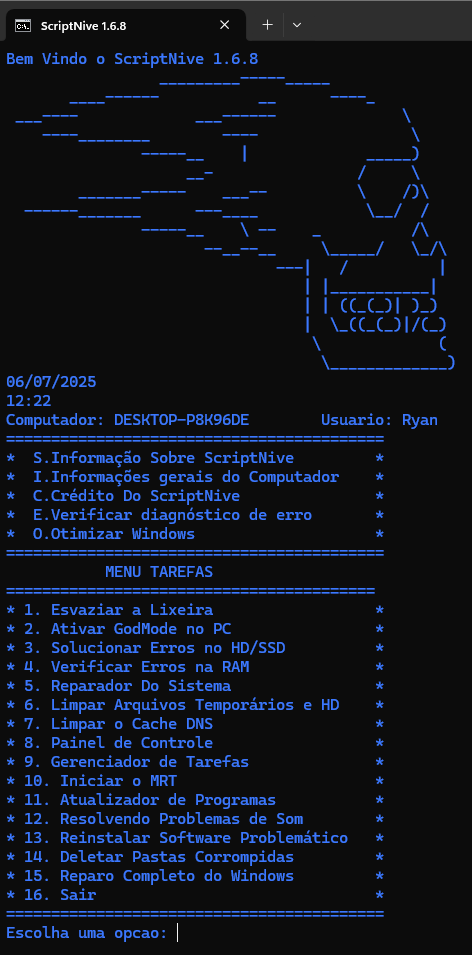
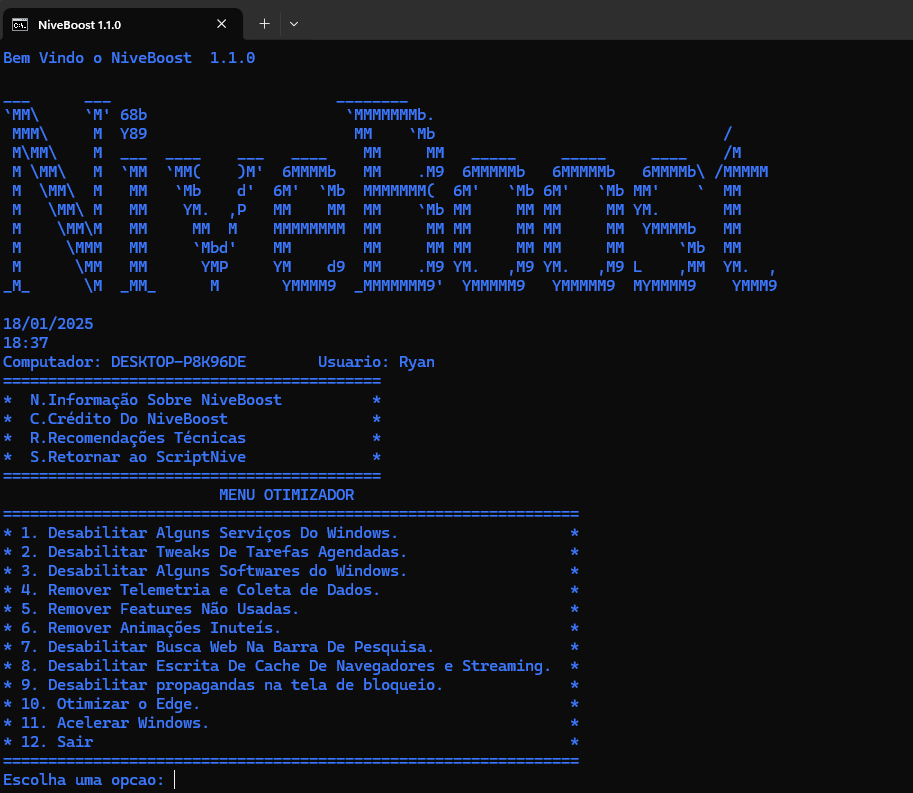
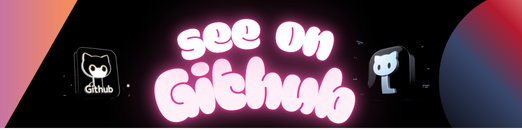
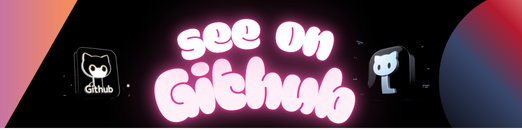 https://github.com/RIZONCIO/Script-Nive
https://github.com/RIZONCIO/Script-Nive